How to shutdown your computer (Windows XP) using an email with a special subject line!
Stewart Moss's Technology tip:
Here is a great tech tip.
How to shutdown your computer (Windows XP) using an email with a special subject line!
Prerequisites:
1. Outlook (not Outlook express) I tried this using Outlook 2003 from MS Office 2003.
2. Windows XP (The batch file I am going to show you is for Windows XP, but you can change it for Windows 98 up to Windows Vista)
3. Internet Connection (Duh)
Methodology:
Note: If you have any problems during this process, please consult the MS Office documentation about setting up rules.
Step 1:
Make a batch file on your hard drive which will shut down your computer.
Here is an example of my batch file for Windows XP:
@echo off
shutdown -s
I called my batch file "shutdowncomputer.bat".
Step 2:
Open Outlook and go to the "Tools" menu. Choose "Rules and Alerts"
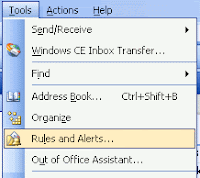 Step 3:
Step 3:On the opened "Rules Dialog" choose "New Rule"
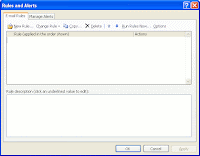 Step 4:
Step 4:Choose "Start with a blank rule" and make sure that "Check messages when they arrive" is selected. Click "Next".
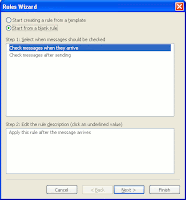 Step 5:
Step 5:Choose the rule to activate with "Specified words in the Subject". Click on "Specified words" hyperlink and add in your subject line you want. The command will fire when outlook sees an email with that subject line. I chose "Shutdown my computer" but I suggest something way more secure than that!
Click "Next"
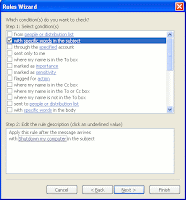 Step 6:
Step 6:Choose the action "Start Application". It is quite far down the list.
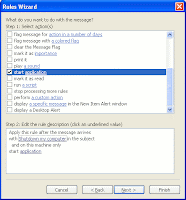 Step 7:
Step 7:Click on the hyperlink "application" and change the file dialog to "Show all files (*.*)". Choose the batch file to run. Then click "Next".
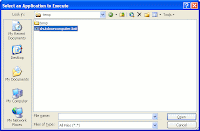 Step 8:
Step 8:Click "Finish" to end adding a new rule. Outlook will prompt you that this type of rule (to execute commands) can only be run from the client and while the client pc is running.
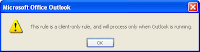
I hope you enjoyed this tech tip!
Stewart Moss
Labels: Computer Tips, Handy Stuff

There
does this work if the person your sending it to is not using MS outlook but are using hotmail.com or something instead?
No anonymous, it will not work with webmail, however it will work if you receive your hotmail emails into Outlook. This tip is for Outlook only.
This article was mentioned on http://www.techcult.com/high-tech-pranks/.
Hi there is another way to remotely shutdown the computer its a small(400KB) utility. It is available for download from www.shutitdown.co.cc
A detailed blog is available here
http://nanu-nanna-nenapu.blogspot.com/2011/10/shut-up-remote-shut-down-application.html